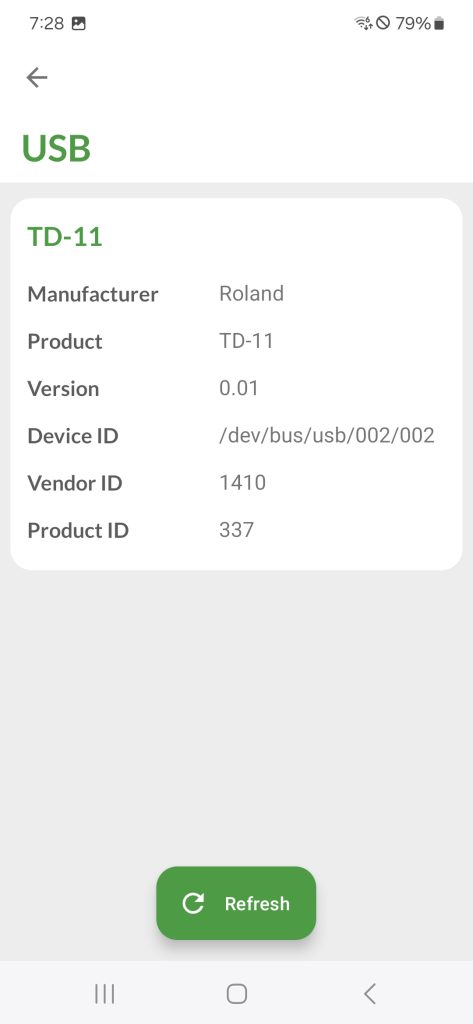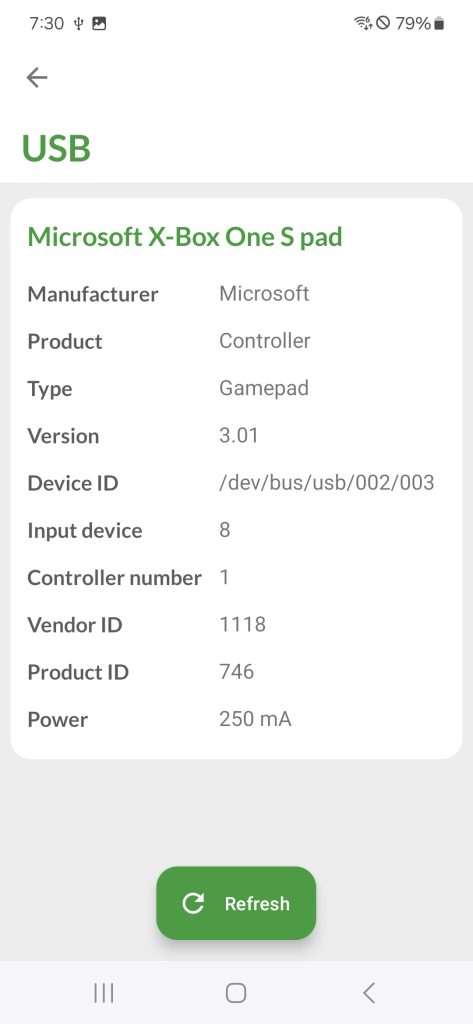Many users are unaware that they can connect almost any USB peripheral to their Android device. Firstly, ensure your phone has ‘USB Host support,’ which can be checked on the Hardware tab in DevCheck. Most modern devices are equipped with USB host capabilities.
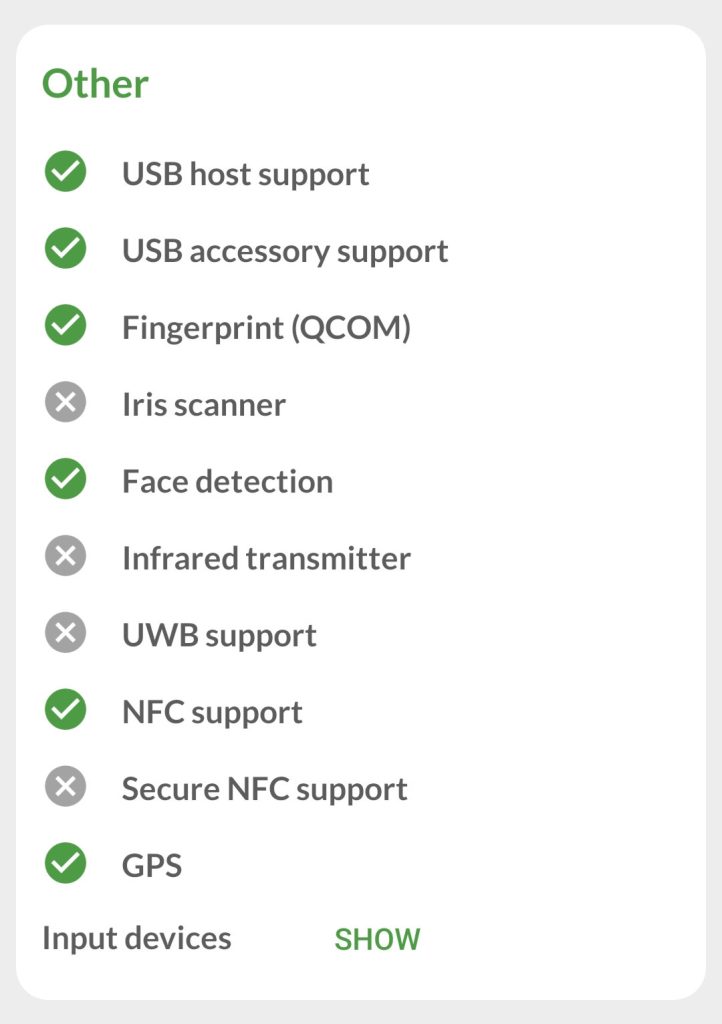
Scrolling down to the bottom of the Hardware tab, we can see this device has USB host support.
Secondly, you’ll require a USB OTG cable for connection. Some phones come with these cables included. The OTG cable has a USB C (or micro USB) connector on one end for your phone and a USB A port on the other end for connecting the USB device. If your Android device supports USB host, it will automatically supply power to the connected USB peripheral.


Now, let’s test some USB devices. Open DevCheck and navigate to the Tools section. Tap on the USB button to access the USB screen. Connect a USB device and tap Refresh at the bottom of the screen. First, let’s try a standard USB mouse.
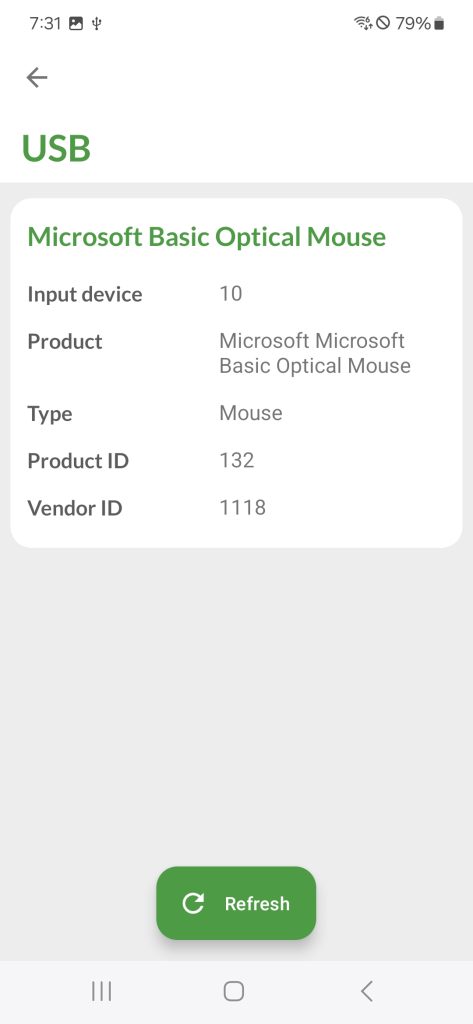
DevCheck has detected a Microsoft USB mouse as input device 10. A cursor appears on the screen and the mouse is working.
DevCheck has successfully detected a Microsoft USB mouse as input device 10. A cursor appears on the screen, indicating the mouse is functioning correctly.
Next, let’s test a USB flash drive. The device is recognized as a ‘USB Mass Storage device.’ Additional details about the USB drive can be found on the Hardware tab.
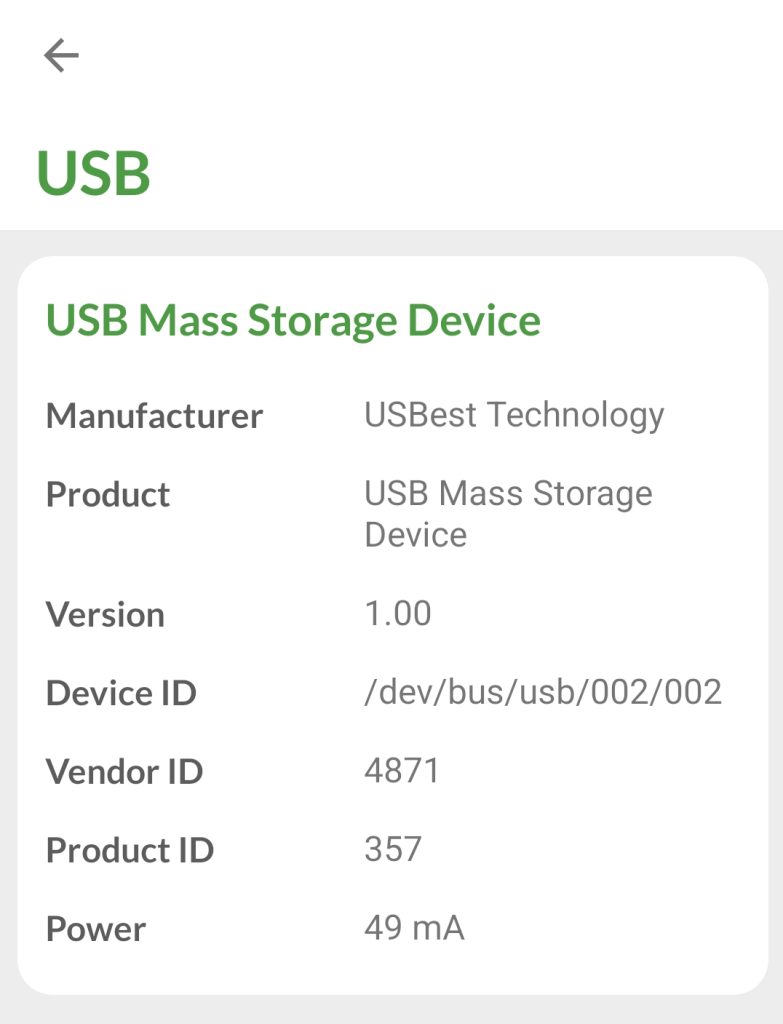
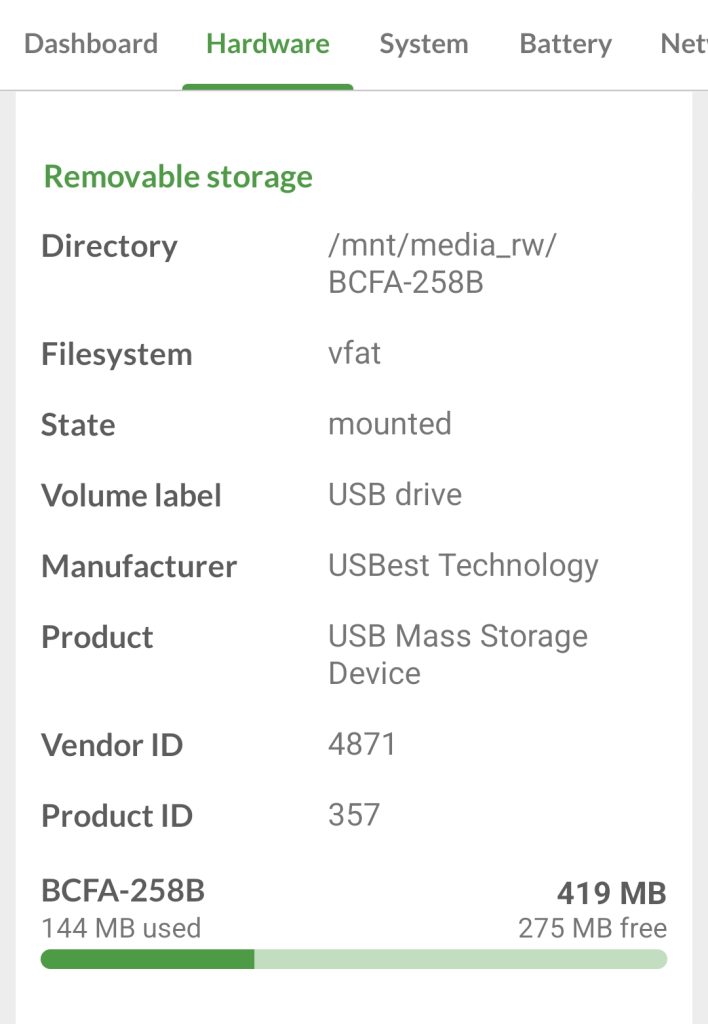
Let’s experiment with something more unconventional. On the left, a Roland electronic drum kit, and on the right, an Xbox controller (which works seamlessly for gaming on many phones).